Hello,
This guide is meant as a source of information for those who frequently experience lag in the game of Minecraft. There are plenty of guides out there already that explain multiple ways reducing lag, I will simply be listing links to other posts that have been made that i feel have very helpful information to reducing lag in Minecraft. I will be updating this post periodically to provide more detail and links to helpful information as i find it, so check back often! Also, before i go ahead and start listing links, i would like to go over some questions that are frequently asked:
I lag on one server, but i don't lag on any others..Why is that?Sometimes this can be deceiving and appear that you only lag on one server but not any others especially when your experiencing network lag. When you start to lag, the first thing you should do is pop open the F3 menu and look at your FPS. If your FPS is at 10-15, and your struggling to move your camera around, you are experiencing video lag. If you have solid 60+ FPS and your lagging, then your probably experiencing network lag.
What is network lag and video lag? How can i tell the difference?Network lag is sometimes hard to determine, but it is the most common type of lag that players experience. The best way to tell if the lag you are experiencing is network lag is by paying attention to whats going on around you. Are other players or entities stopping for a half second then moving? Are you stopping for a bit then moving rapidly? Does the chat take an extended amount of time to send messages? Do you see a rapid succession of chat messages all at once? These are all common symptoms of Network Lag.
Video lag is a reduction in FPS (Frames Per Second). Every 3D game has FPS, the general rule of thumb is the more frames you have, the better. The lower frames you have, the more lag you will start to experience. You can always see how many FPS you have at any given time by pressing F3 while your in a world within Minecraft.
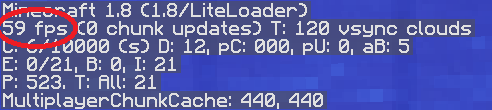
Video lag is usually caused by a very large amount of blocks in a small area with many areas of various light levels. Video lag can also be caused by a very large amount of entities in a small location or when there are many redstone circuits doing many things at once ie: activating 100+ pistons at once. These cause a large amount of stress on the game engine thus resulting in video lag.
Almost everytime i mention lag in minecraft, someone asks me if i have Optifine. What is Optifine and how do i get it?OptiFine is a Minecraft optimization mod.
Optifine allows Minecraft to run faster and look better with full support for HD textures and many configuration options. You can download Optifine
here.
How can i monitor my connection to the internet so i can tell if i am experiencing network lag?You can get a little piece of software called a
line connection monitor which will give you a live feed of the status of your connection.
One lightweight application that i can suggest is one called
HLSW.
What is HLSW?
[spoiler]
HLSW is a game server administration and server browsing tool that allows gamers to not only search for game servers and connect to them easily, but also allows administrators the ability to remotely monitor their server.
HLSW's list of supported games is constantly expanding, with more and more games having full RCON support allowing for administrator to not only remotely monitor their servers, but also to administrate them without ever having to join the game server.
In addition to being a powerful server browse and administration tool, HLSW also contains an integrated messenger facility allowing users to create a friends list and chat through the tool, or simply see where their friends are playing and join them.
In addition to this, HLSW provides status indicator's allowing users to advertise their profile where ever they wish. The banner's are configurable in different sizes and skins, and can be easily embedded into forums and web pages. The graphic shows the user's favourite games and the game server he's currently playing on. By a simple click onto the banner other users can join or add you to their buddy list.
HLSW is currently available for Windows, and is available in the following languages: German, English, Chinese, Czech, Danish, Spanish, Finnish, French, Hungarian, Dutch, Norwegian, Polish, Portuguese, Russian, Slovak, Swedish, Turkish.
In addition HLSW Mobile, an Android variant of the software, is available for Android devices in both English and German.
How does HLSW work?
HLSW is one of the only tools to establish its own master server, meaning that HLSW is fully responsible for querying all of its supported games for a list of game servers and also for maintaining a list of active game servers.
The result of this is HLSW is incredibly quick to get started with as you query our servers, rather than having to refresh/filter servers yourself. In addition to this, HLSW provides the ability for administrators to register themselves with HLSW so that you can easily find who is responsible for any registered server. [/spoiler]
I have personally used this piece of software since 1999 to not only administrate other game servers that i have hosted throughout the years, but to also monitor the status of my connection to the internet when i start to have lag/disconnects. The way it works is, once you have it installed you should then locate a game server via any server tracking site or
Steam that is geographically closest to you so you have low ping time results. Once you start tracking a server, it will give you a nifty little ping graph that looks like this:
Ping Graph
[spoiler]
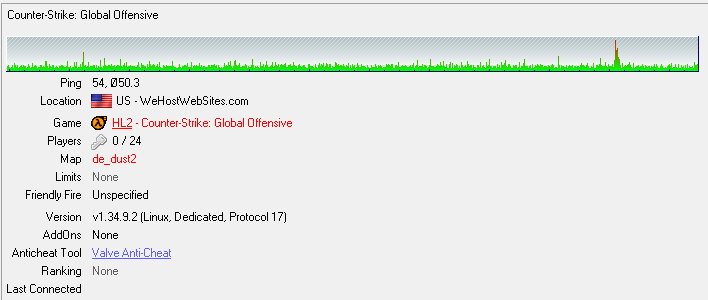
[/spoiler]
As you can see, i am personally tracking a random Counter-Strike: Global Offensive server just to keep the ping tracking low. Now when i start to have internet issues, you will notice that graph starts to spike just like in the right end of that picture. Or, if you are experiencing disconnects (ie: Time Out), it will look something like this:
Time out example
[spoiler]

[/spoiler]
With this tool, you can also easily track when certain things are happening on your network such as someone streaming YouTube, Netflix, Pandora, etc. When someone is streaming, you probably wont see any red in the graph(Unless someone is uploading a video), but you will notice the ping/latency goes up, and it will look something like this:
High latency example
[spoiler]

[/spoiler]
All these types of situations will greatly impact your experience while connected to ANY game server, it is your responsibility to be fully aware of what is happening on your network so that you can have a better perception of where to point the finger when you start to experience connection issues. Also keep in mind that your geographic location plays a big part in connection latency, for example if you lived in California and your connecting to a server that is in the UK, you are almost guaranteed to have latency/connection issues.
Where are the helpful links you spoke of?Here they are:
Lag types and how to fix them -
LinkHow To Reduce Minecraft Lag ! -
LinkHow to Reduce Lag and Speed Up Your Minecraft! -
LinkImproving Minecraft Performance on Old and New Computers -
LinkHow To Improve FPS In Minecraft 1.8.8 -
YouTube -
Link